How to delete Payslips from a Revenue Submission
In this article we will describe the process of deleting some (or all) of the payslips that have been sent to Revenue in a particular Revenue submission.
This article shows screens from Payroll 2020, however the same principles apply in 2019.
You should first ensure that you are running the latest version of your Payroll software. If you are not sure then please visit our website www.collsoft.ie and download the latest version.
First, open your Payroll software and click on the "PSRs" button on the main toolbar.
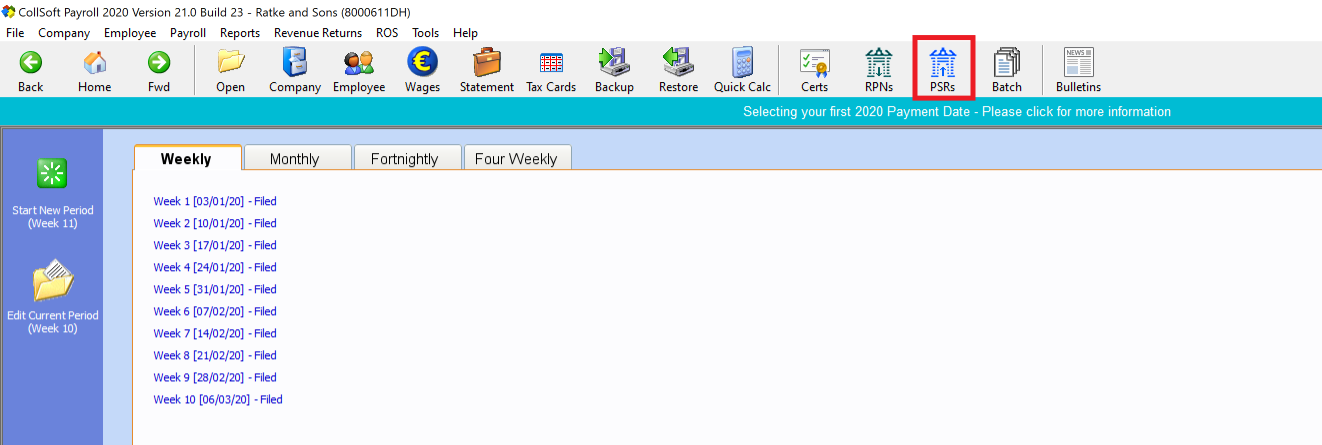
This will then retrieve a full list of all the submissions on your Revenue account up to the end of the current month, and present them in a list as follows;
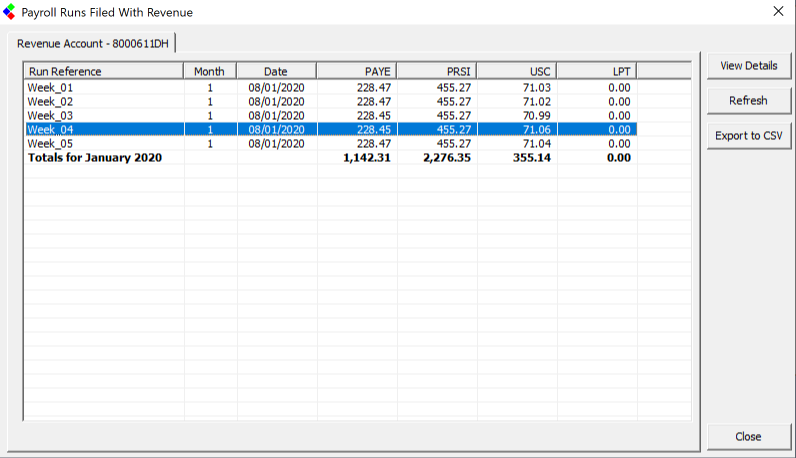
So lets say that we wanted t delete some of the submissions in "Week 4".
To begin, double click on the "Week 4" submission in the list, this will then retrieve all the details for Week 4 from Revenue and show you the following screen;

Now, click into the "Active Payslips" tab where you will be shown the list of all currently active payslips for that Payroll Run;
Next, select the payslips that you want to delete from Revenue by putting a tick against each relevant payslip. If you want to delete all payslips then simply select all payslips.
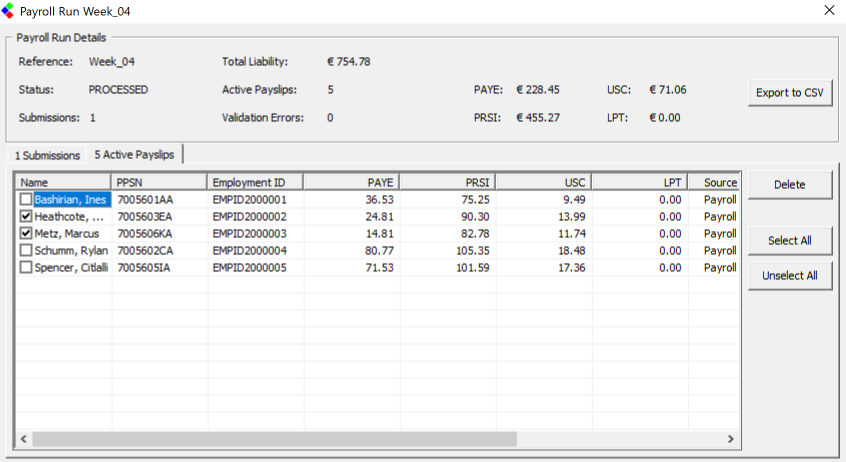
Then to delete them simply press the "Delete" button.
CollSoft Payroll will then delete the relevant payslips from Revenue.
Please Note: Deletes can take some time to completely process on Revenue. Sometimes they will be instant, sometimes they may take a couple of days. If you are doing a lot of deletes you may find that they happen in small tranches, but they will eventually be deleted from your account in Revenue.
This article shows screens from Payroll 2020, however the same principles apply in 2019.
You should first ensure that you are running the latest version of your Payroll software. If you are not sure then please visit our website www.collsoft.ie and download the latest version.
First, open your Payroll software and click on the "PSRs" button on the main toolbar.
This will then retrieve a full list of all the submissions on your Revenue account up to the end of the current month, and present them in a list as follows;
So lets say that we wanted t delete some of the submissions in "Week 4".
To begin, double click on the "Week 4" submission in the list, this will then retrieve all the details for Week 4 from Revenue and show you the following screen;
Now, click into the "Active Payslips" tab where you will be shown the list of all currently active payslips for that Payroll Run;
Next, select the payslips that you want to delete from Revenue by putting a tick against each relevant payslip. If you want to delete all payslips then simply select all payslips.
Then to delete them simply press the "Delete" button.
CollSoft Payroll will then delete the relevant payslips from Revenue.
Please Note: Deletes can take some time to completely process on Revenue. Sometimes they will be instant, sometimes they may take a couple of days. If you are doing a lot of deletes you may find that they happen in small tranches, but they will eventually be deleted from your account in Revenue.
| Files | ||
|---|---|---|
| Delete.png | ||
| Delete2.png | ||
| Delete3.png | ||
| Delete4.png | ||

 Get help for this page
Get help for this page
