Batch Editing of Employee Data
The Batch Editing screen enables you to edit multiple employee details in a single screen. The layout of this screen is very similar to a spreadsheet, as seen below.
This screen could also be used as a custom reporting tool as it is possible to select the information to display on the Employee Screen from the "Option" Screen and then export this information to an excel spreadsheet.
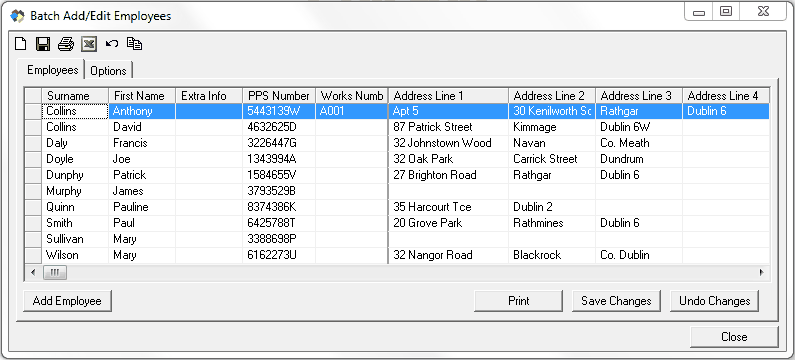
Batch Editing - Open Batch Edit Screen
To start editing a batch of employees you can select the "Batch Edit" option from the "Employee" tab , located in the top menu bar, or you can click on the "Batch Entry" icon located on the left hand side of the "Employee Home Page", shown below:
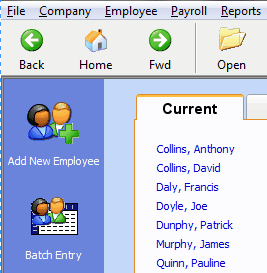
Batch Editing - Select Batch Edit Option
When you open the Batch Edit screen you will be presented with a default list of Employee Fields for editing. You can select the fields that are available by clicking into the "Options" tab and selecting the relevant fields. Click on the + symbol to display all the sub-headings under the main Employee fields headings on display.
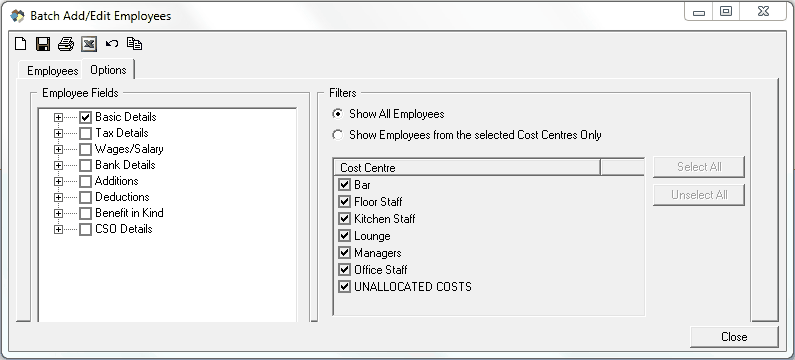
Batch Editing - Select Fields to Edit
The filter option gives you more options on how your data is displayed on the Employee Screen such as excluding terminated employees from appearing on the Employee Screen or by selecting the employees through their cost centre or departments.
This screen could also be used as a custom reporting tool as it is possible to select the information to display on the Employee Screen from the "Option" Screen and then export this information to an excel spreadsheet.
Batch Editing - Open Batch Edit Screen
To start editing a batch of employees you can select the "Batch Edit" option from the "Employee" tab , located in the top menu bar, or you can click on the "Batch Entry" icon located on the left hand side of the "Employee Home Page", shown below:
Batch Editing - Select Batch Edit Option
When you open the Batch Edit screen you will be presented with a default list of Employee Fields for editing. You can select the fields that are available by clicking into the "Options" tab and selecting the relevant fields. Click on the + symbol to display all the sub-headings under the main Employee fields headings on display.
Batch Editing - Select Fields to Edit
The filter option gives you more options on how your data is displayed on the Employee Screen such as excluding terminated employees from appearing on the Employee Screen or by selecting the employees through their cost centre or departments.
| Files | ||
|---|---|---|
| Batch Edit Screen.png | ||
| Select Batch Edit option.png | ||
| Select Fields to Edit.png | ||

 Get help for this page
Get help for this page
