Updating your ROS Certificate in CollSoft Payroll after you change your ROS password
When you change your ROS password on the ROS website what actually happens is that Revenue create a new ROS Certificate for you and store it in your web browser.

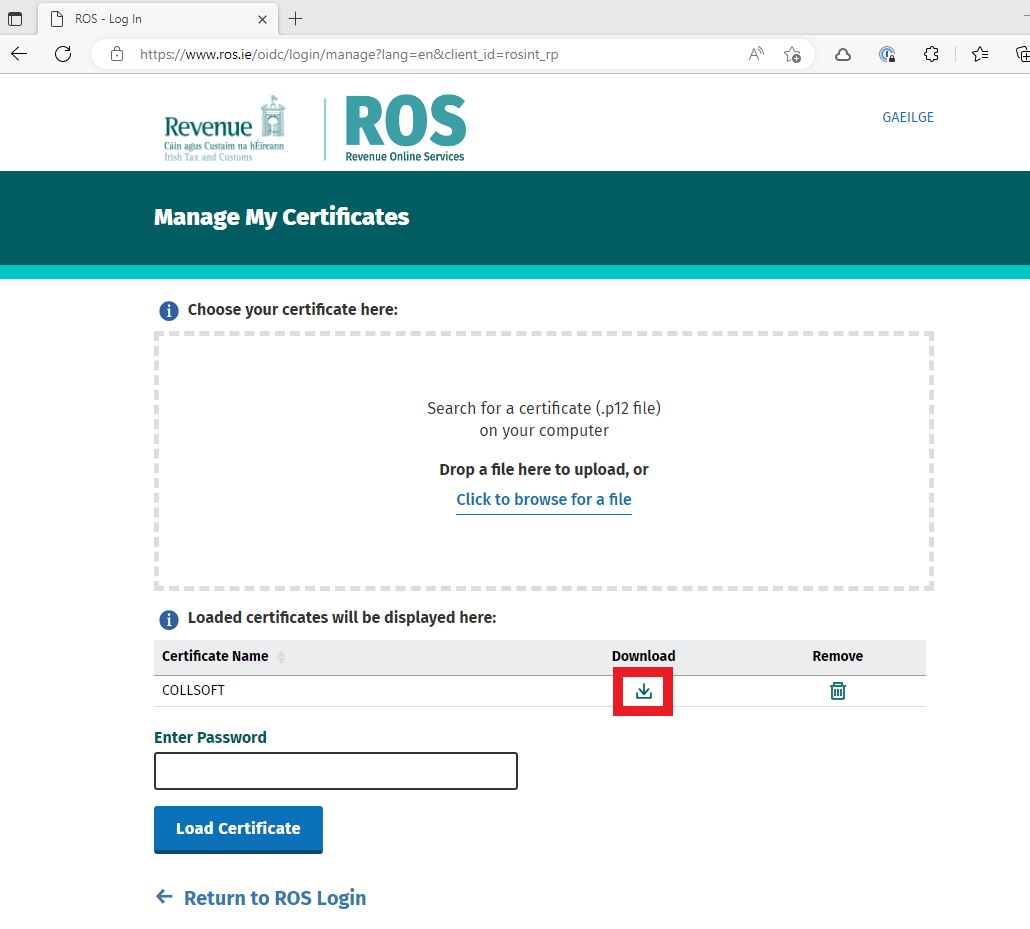
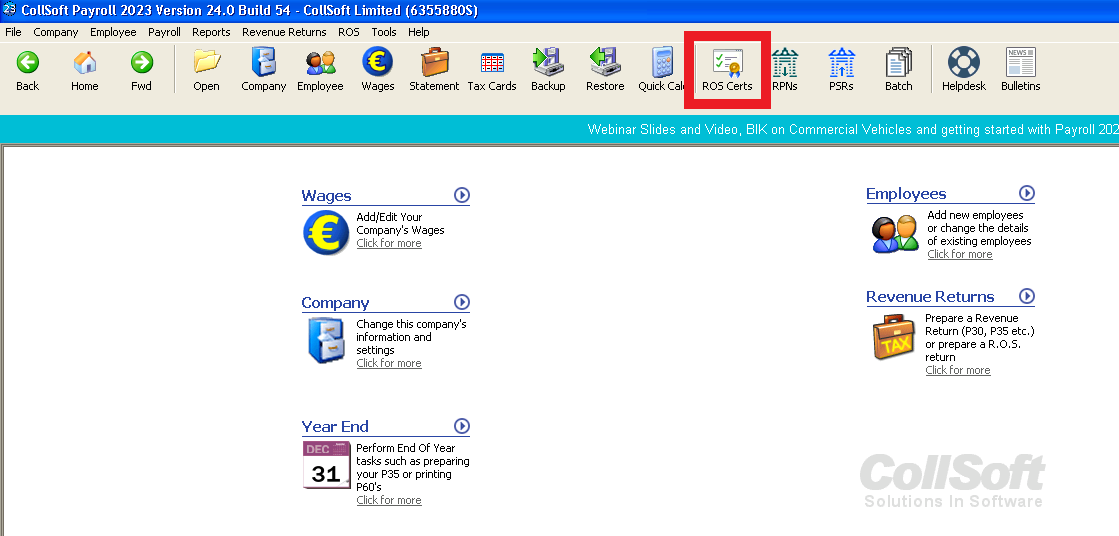
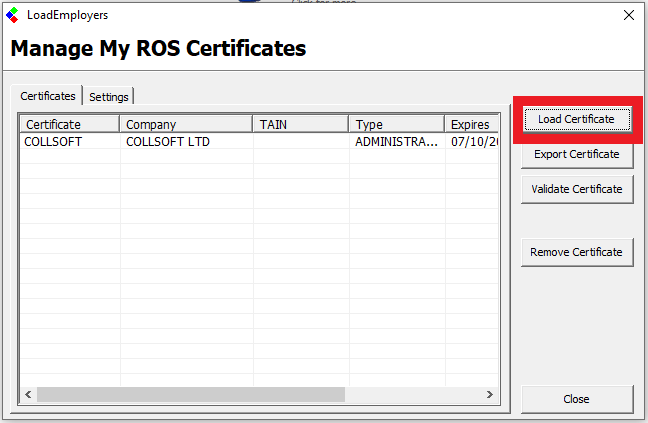
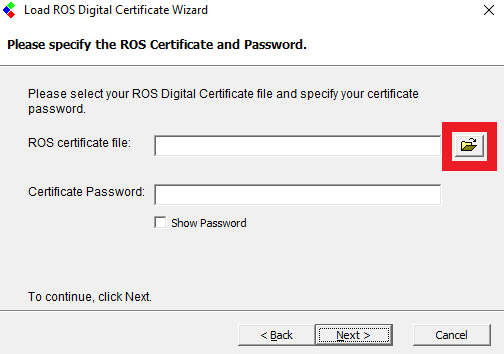
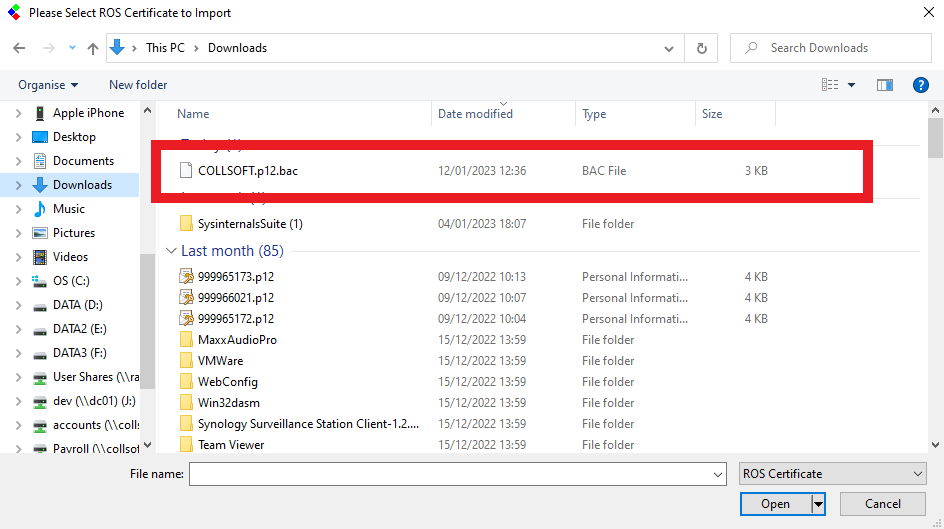
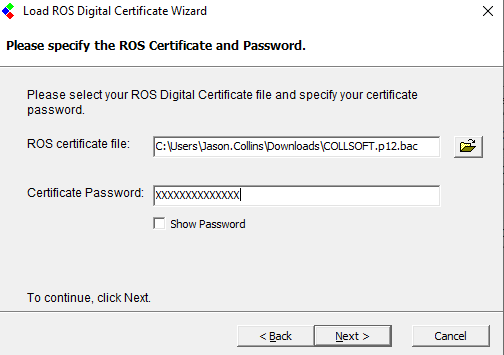
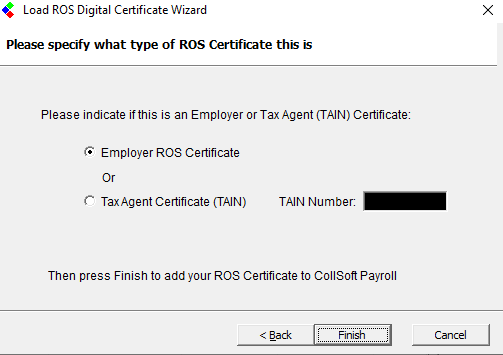
This means that the ROS certificate that you have stored in CollSoft Payroll is out of date and no longer valid for use, and you will not be able to connect to ROS using Payroll.
To resolve this problem you simply need to load your new ROS certificate into CollSoft Payroll using the following steps;
Step 1 - Export your new ROS Certificate from your web browser
Open your web browser and navigate to the ROS login page https://www.ros.ie
From there click on the "Manage My Certificates" link as shown below;
You will then see a list of all the ROS certificates that you have stored in your Internet Browser, select the one that you want to load into Payroll and click on the "Download" icon as shown below;
This will download a copy of your new ROS certificate into your "Downloads" Folder.
Step 2 - Load the new ROS certificate into Payroll
Open CollSoft Payroll and open your Company, then from the main toolbar click on the "ROS Certs" button as shown below;
This will open the "Manage My ROS Certificates" screen - click on the "Load Certificate" button;
This will open the "Load ROS Digital Certificate Wizard", click on the Next Button.
Then press the "Browse" button to select the ROS certificate that you saved in your "Downloads" folder
Browse to the "Downloads" folder and select the relevant ROS certificate file - it will be some unique name with a ".p12.bac" file type
Press the Open Button to select the file, then enter your new ROS password into CollSoft and press Next to Continue;
The next screen will ask you if you have an "Employer" or a "Tax Agent" certificate - most people should select the "Employer" option unless you have a TAIN registration.
Now Press the "Finish" button to complete the process.
You will be asked if you want to overwrite the existing certificate in CollSoft - choose "Yes".
Finally you will be asked if you want to validate your certificate - you can ignore this if you like, but if you do perform the validation just remember that the ROS certificate will only validate for the relevant employer registrations.
The best way to test your new certificate is to try downloading RPNs for you company, if this works then you are ready to continue processing Payroll with your new ROS Certificate.
| Files | ||
|---|---|---|
| DataImage40.png | ||
| DataImage45.png | ||
| DataImage45.png | ||
| DataImage45.png | ||
| DataImage45.png | ||
| DataImage45.png | ||
| DataImage56.png | ||
| DataImage80.png | ||

 Get help for this page
Get help for this page
