Access Denied when Installing Payroll
If you get an error message 'Access Denied' or 'Installed Version could not be Determined' when installing the payroll, it could be to do with Admin rights on the machine you are installing the payroll on.
You could need Admin Permissions to install the payroll. You will know is this is the problem if you get the following error message or a variation of this message.
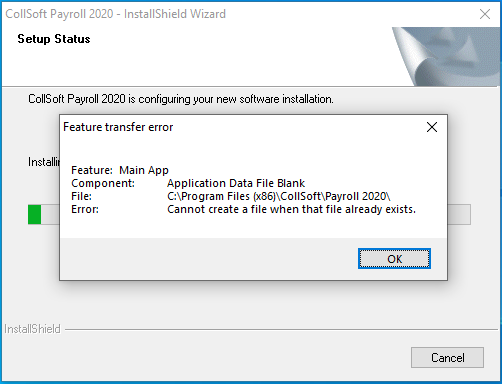
The other variation of this Message is a message saying ACCESS DENIED, which means you don't have permissions to install the payroll in the folder you are trying to install the payroll into.
To get around either of these error messages, do the following. Click Ok on the message above. The install will terminate and the screen will close.
Click on the button to download the payroll again.
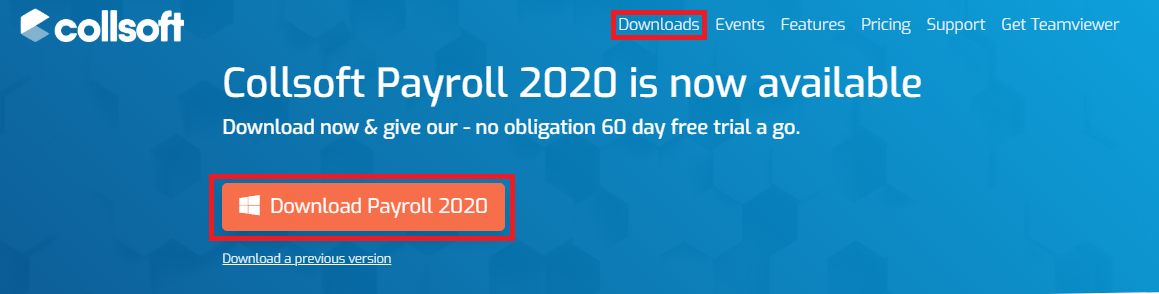
The file will start to download in the bottom right of your screen. (If you are using the Firefox browser then the file will download in the top right of the browser. You can see this by pointing on the Arrow pointing downwards).
Once the file is downloaded it will appear in the bottom left of your screen as follows.
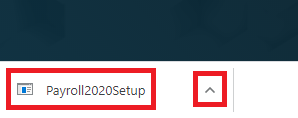
Click on the arrow pointing upward shown in the Red Box above. When you click on this option a menu will appear.
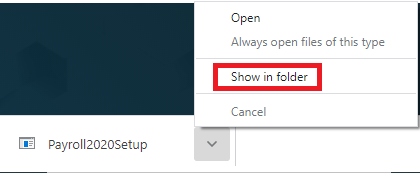
Click on the option in Red called Show in Folder.
A windows dialog box will appear showing the file Payroll2020Setup.exe
If you right click on this file you will get a drop down menu, as shown below.
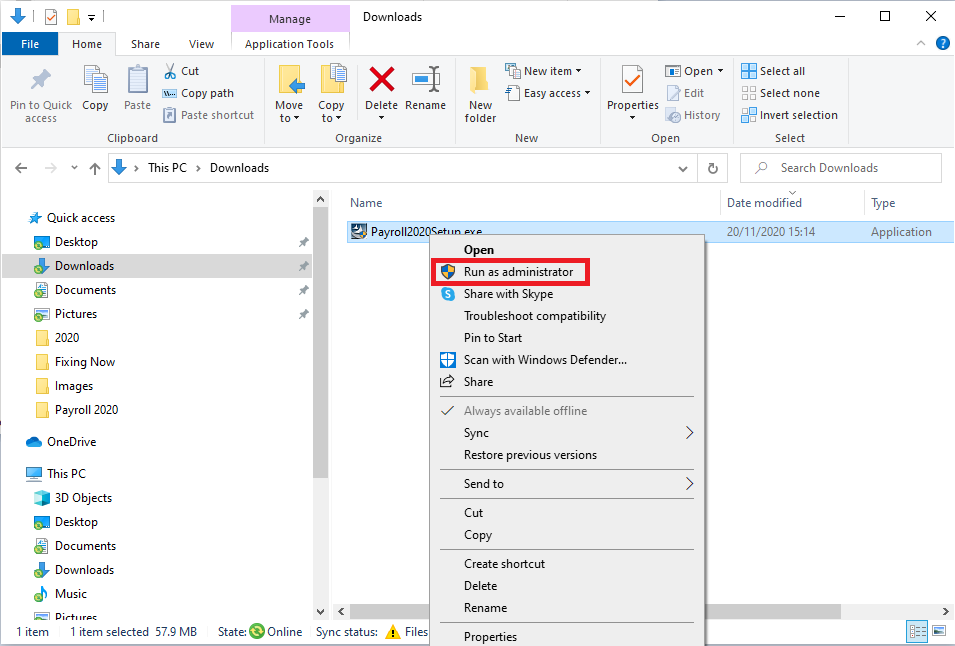
Select the option Run as administrator and you should be prompted for an Administrator Username and Password.
Type these into the relevant fields and Click Ok.
The payroll should then begin and complete the installation as normal.
You could need Admin Permissions to install the payroll. You will know is this is the problem if you get the following error message or a variation of this message.
The other variation of this Message is a message saying ACCESS DENIED, which means you don't have permissions to install the payroll in the folder you are trying to install the payroll into.
To get around either of these error messages, do the following. Click Ok on the message above. The install will terminate and the screen will close.
Click on the button to download the payroll again.
The file will start to download in the bottom right of your screen. (If you are using the Firefox browser then the file will download in the top right of the browser. You can see this by pointing on the Arrow pointing downwards).
Once the file is downloaded it will appear in the bottom left of your screen as follows.
Click on the arrow pointing upward shown in the Red Box above. When you click on this option a menu will appear.
Click on the option in Red called Show in Folder.
A windows dialog box will appear showing the file Payroll2020Setup.exe
If you right click on this file you will get a drop down menu, as shown below.
Select the option Run as administrator and you should be prompted for an Administrator Username and Password.
Type these into the relevant fields and Click Ok.
The payroll should then begin and complete the installation as normal.
| Files | ||
|---|---|---|
| AccessDenied.PNG | ||
| Download.png | ||
| Downloadsfolder.png | ||
| Downloadsfolder.png | ||
| Menu.png | ||
| Website.png | ||
| Website.png | ||

 Get help for this page
Get help for this page
