Terminate Employment - PAYE Modernisation
Cessation details are added to wages as part of the payroll submission.
Terminating an Employment
Open wages and select the current relevant pay period.
Click on the Wages button as shown below

Your list of wages processed so far this year will appear. Click on the current period and it will open up in front of you as shown below.
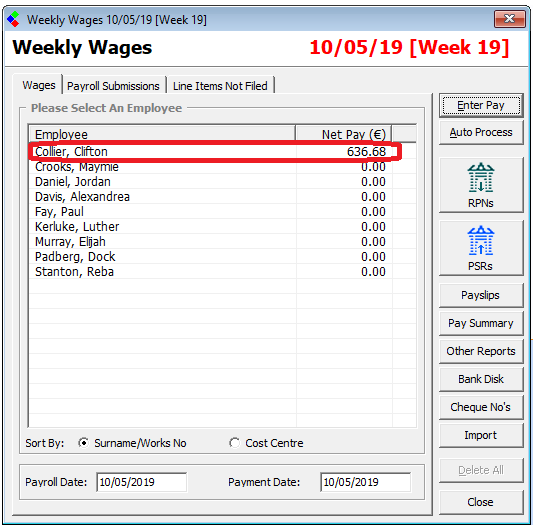
Click on the name of the employee you wish to terminate and his wage will appear in front of you.
Save the wage as normal and you will see a Cessation tab, which is the second last tab across the top, as shown below.
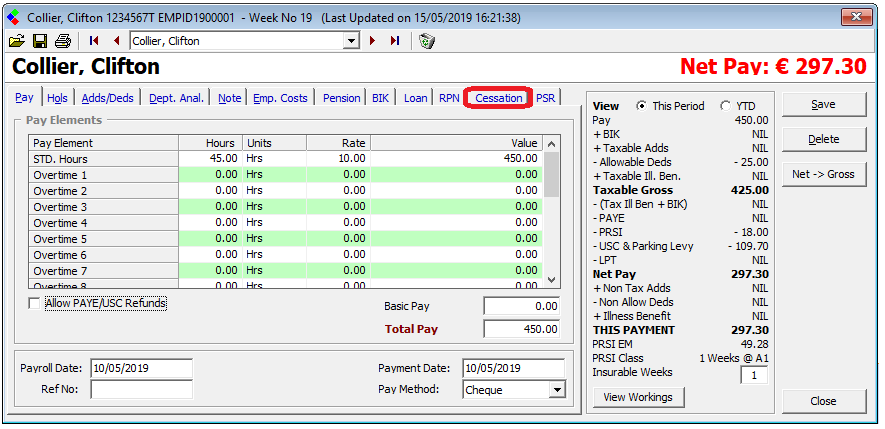
Click into this tab and enter a Cessation Date for this employee.
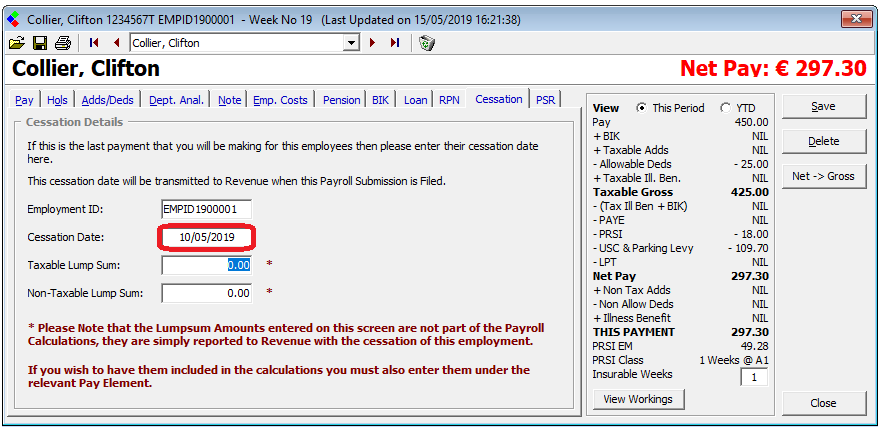
Once you have the wage and the cessation date entered, click Save and Close.
You will see the employee is now marked as Ceased on the Wages screen as shown below.
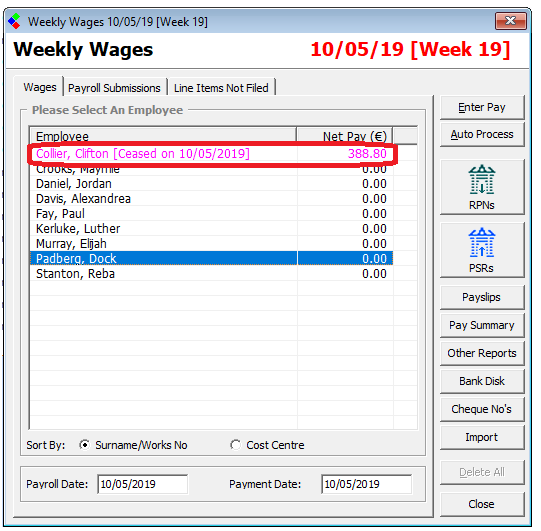
You now need to submit that wage to Revenue. This is done by clicking the Blue PSR button on the right of the wages screen.
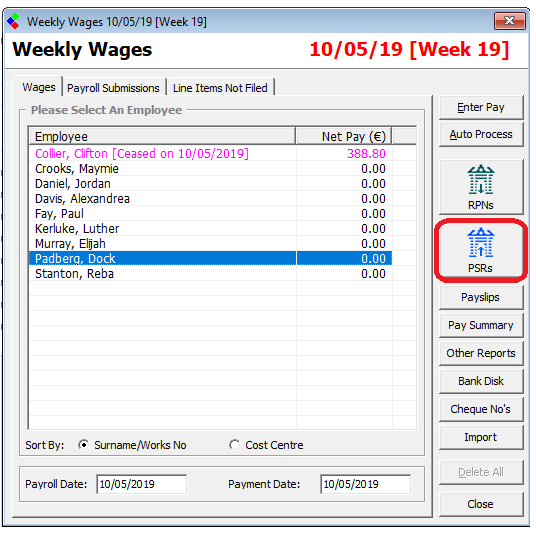
When you click on the PSR button the Payroll Submission to Revenue will appear.
Click Next and you will see the Payroll Run Reference, Week_19 is this case, and the Submission Number which will be 1 if this is your first submission for this week, 2 if it is your second submission for this week etc.
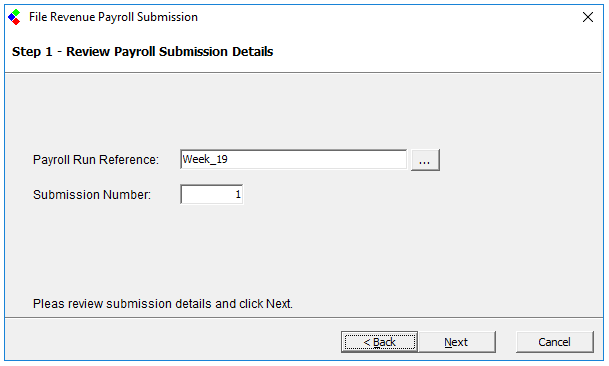
Click Next and you will see the employees included in this submission.
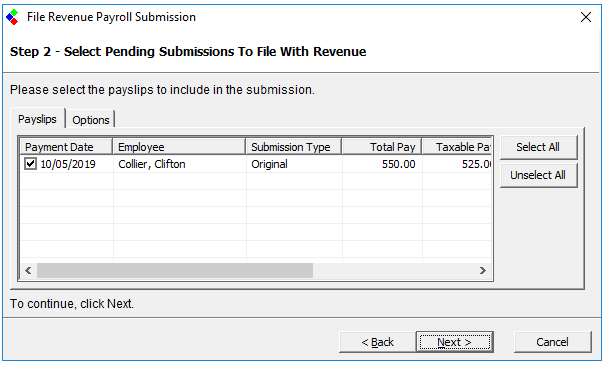
Click Next and you will see The liability for this Submission. Click on the Submit button to return this submission to revenue.
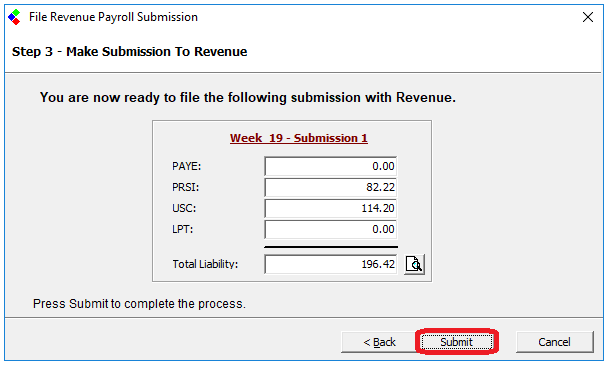
The payroll will then submit this wage to revenue along with the termination date for this employee.
The revenue will see the Termination Date in the submission for this employee and they will then terminate his employment.
NOTE - If the employee is not getting paid in the current period, you can leave the wage as zero and just enter in a Cessation date as outlined above. You can then click on the PSR button and submit a zero wage to Revenue along with a Cessation Date for this employee and revenue will then terminate the employment.
Terminating an Employment
Open wages and select the current relevant pay period.
Click on the Wages button as shown below
Your list of wages processed so far this year will appear. Click on the current period and it will open up in front of you as shown below.
Click on the name of the employee you wish to terminate and his wage will appear in front of you.
Save the wage as normal and you will see a Cessation tab, which is the second last tab across the top, as shown below.
Click into this tab and enter a Cessation Date for this employee.
Once you have the wage and the cessation date entered, click Save and Close.
You will see the employee is now marked as Ceased on the Wages screen as shown below.
You now need to submit that wage to Revenue. This is done by clicking the Blue PSR button on the right of the wages screen.
When you click on the PSR button the Payroll Submission to Revenue will appear.
Click Next and you will see the Payroll Run Reference, Week_19 is this case, and the Submission Number which will be 1 if this is your first submission for this week, 2 if it is your second submission for this week etc.
Click Next and you will see the employees included in this submission.
Click Next and you will see The liability for this Submission. Click on the Submit button to return this submission to revenue.
The payroll will then submit this wage to revenue along with the termination date for this employee.
The revenue will see the Termination Date in the submission for this employee and they will then terminate his employment.
NOTE - If the employee is not getting paid in the current period, you can leave the wage as zero and just enter in a Cessation date as outlined above. You can then click on the PSR button and submit a zero wage to Revenue along with a Cessation Date for this employee and revenue will then terminate the employment.

 Get help for this page
Get help for this page
