How to view your Payroll Submission in ROS
After you have filed your Payroll Submission from Payroll 2019, you can log into ROS to verify it as follows;
1) Log into the ROS website at https://www.ros.ie
2) On your main "My Service" dashboard click into the "View Payroll" option:
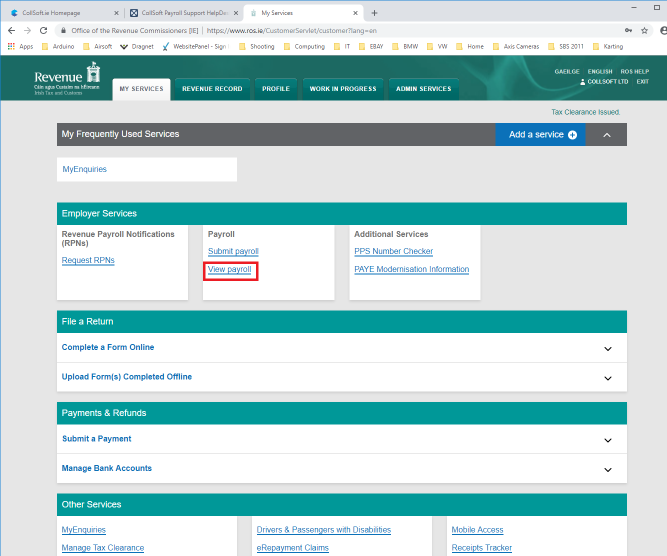
3) Then select the "Recently updated runs" and "Search"

4) You will then be shown a summary of your most recent submission. You can see a more detailed view by clicking on the "View Payroll Run" button
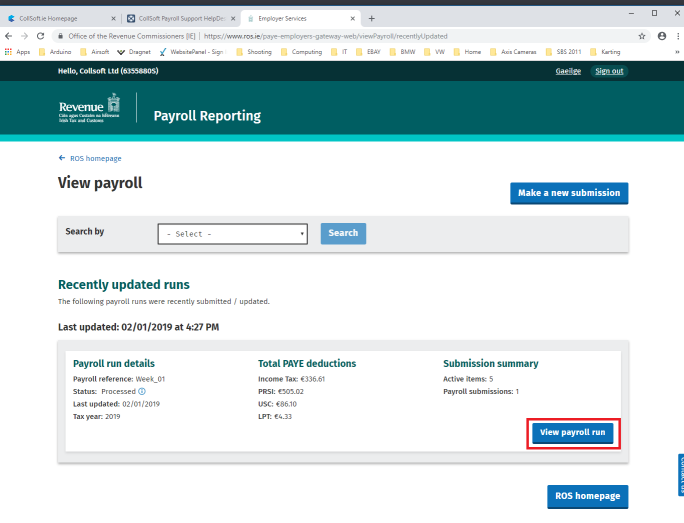
This should match your "Payroll Summary Report" in the Payroll Software 2019
1) Log into the ROS website at https://www.ros.ie
2) On your main "My Service" dashboard click into the "View Payroll" option:
3) Then select the "Recently updated runs" and "Search"
4) You will then be shown a summary of your most recent submission. You can see a more detailed view by clicking on the "View Payroll Run" button
This should match your "Payroll Summary Report" in the Payroll Software 2019
| Files | ||
|---|---|---|
| ViewPSR1s.png | ||
| ViewPSR2s.png | ||
| ViewPSR3s.png | ||

 Get help for this page
Get help for this page
