Email Payslips - Gmail
CollSoft Payroll is configured to connect directly to Gmail using the SMTP client submission endpoint smtp.gmail.com.
CollSoft will only send from one Gmail Account at a time as only one set of login credentials are stored at a time.
Amend Gmail Account Settings
If you choose to use your Gmail Account as the sender of the Email Payslips then you must allow CollSoft Payroll access to your Gmail account by entering your Gmail User Credentials. Once you then use the Email Payslips function CollSoft Payroll will use these to access your Gmail account settings to send the emails to the employees.
Gmail will recognise that a third party app, i.e. CollSoft Payroll, is attempting to log into your Gmail account and will automatically block CollSoft Payroll from doing this as a security measure. You must change the Security Settings on your Gmail Account to allow third party apps to use your account.
To do this, login into your Gmail Account Settings;
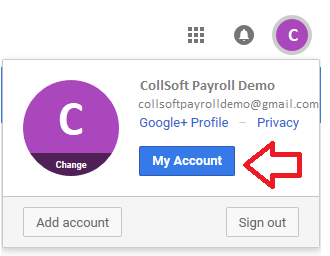
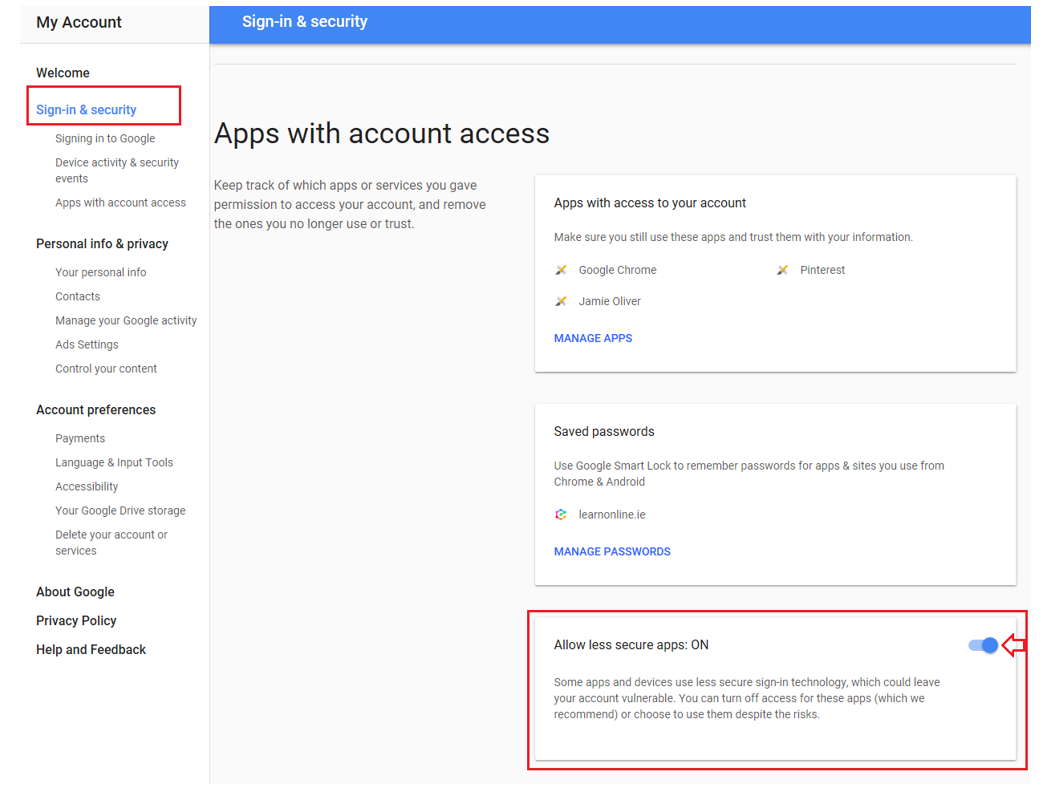
How to set up Gmail SMTP client submission within CollSoft Payroll
You must set up the Gmail SMTP server settings within CollSoft Payroll, simply follow these steps:
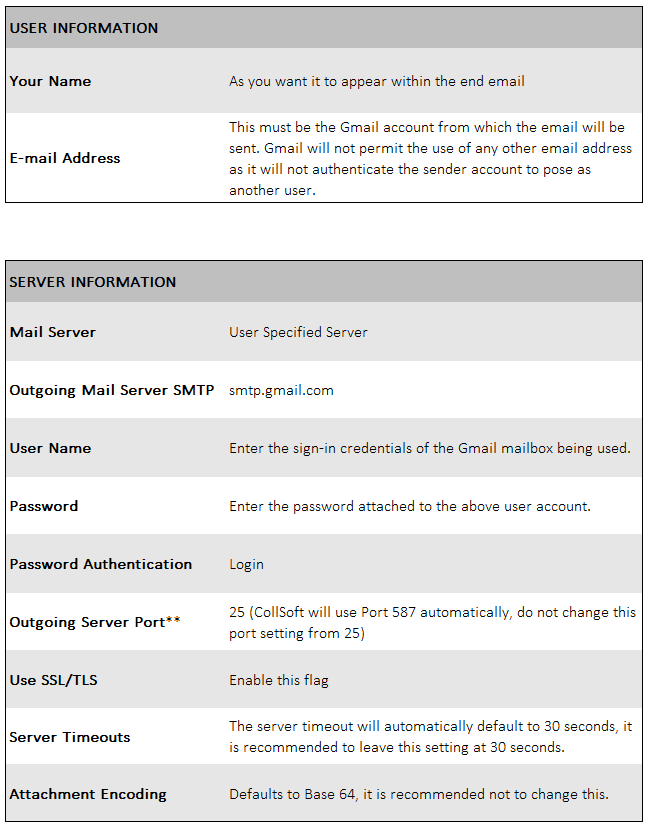
**You must ensure that Port 587 and Port 25 are unblocked on your network firewalls.
Emailing Payslips Log
Once you complete the sending of the Email Payslips using the in-program Payslip Email Wizard you can choose to View Log to see the success of the email function. To do this, choose the View Log button which is only available at the end of the Payslip Email Wizard, as shown below;
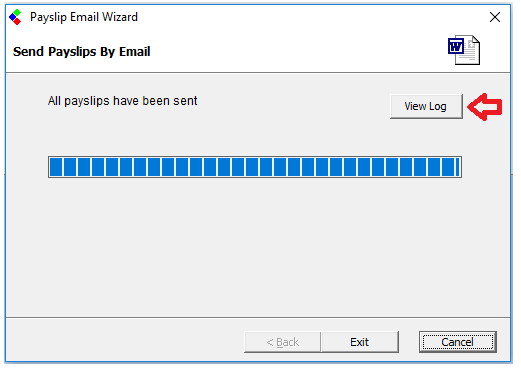
Successful Email using Gmail SMTP
Sending Emails..
Sending Payslip to Employee Name, Surname (demo@employeeemail.com)
Connecting to SMTP server
Message sent
Connection closed
****************************************
Process complete.
Gmail Account Settings not configured to allow App Access (see above)
Sending Emails..
Sending Payslip to Employee Name, Surname (demo@employeeemail.com)
Connecting to SMTP server
Error: 13975 The message could not be sent to the SMTP server. The transport error code was 0x80040217. The server response was not
available
****************************************
Process complete.
Setting up SMTP settings for Office 365
Setting up SMTP settings for Yahoo
CollSoft will only send from one Gmail Account at a time as only one set of login credentials are stored at a time.
Amend Gmail Account Settings
If you choose to use your Gmail Account as the sender of the Email Payslips then you must allow CollSoft Payroll access to your Gmail account by entering your Gmail User Credentials. Once you then use the Email Payslips function CollSoft Payroll will use these to access your Gmail account settings to send the emails to the employees.
Gmail will recognise that a third party app, i.e. CollSoft Payroll, is attempting to log into your Gmail account and will automatically block CollSoft Payroll from doing this as a security measure. You must change the Security Settings on your Gmail Account to allow third party apps to use your account.
To do this, login into your Gmail Account Settings;
- Choose My Account from your User profile (top right corner)
- Select Sign-in & Security
- From the list of Security Settings, you will see Apps with Account Access (last option)
- Change the setting to switch on Allow less secure apps
- This will enable the CollSoft Payroll Application to access your Gmail account, once the Gmail user credentials are entered into CollSoft Payroll Email Settings.
How to set up Gmail SMTP client submission within CollSoft Payroll
You must set up the Gmail SMTP server settings within CollSoft Payroll, simply follow these steps:
- Open CollSoft Payroll
- From the menu bar choose Tools> Email Settings>
- Complete the User Information and Server Information as per below instructions;
**You must ensure that Port 587 and Port 25 are unblocked on your network firewalls.
Emailing Payslips Log
Once you complete the sending of the Email Payslips using the in-program Payslip Email Wizard you can choose to View Log to see the success of the email function. To do this, choose the View Log button which is only available at the end of the Payslip Email Wizard, as shown below;
Successful Email using Gmail SMTP
Sending Emails..
Sending Payslip to Employee Name, Surname (demo@employeeemail.com)
Connecting to SMTP server
Message sent
Connection closed
****************************************
Process complete.
Gmail Account Settings not configured to allow App Access (see above)
Sending Emails..
Sending Payslip to Employee Name, Surname (demo@employeeemail.com)
Connecting to SMTP server
Error: 13975 The message could not be sent to the SMTP server. The transport error code was 0x80040217. The server response was not
available
****************************************
Process complete.
Setting up SMTP settings for Office 365
Setting up SMTP settings for Yahoo
| Files | ||
|---|---|---|
| CollSoft Gmail Account.png | ||
| Gmail My Account.png | ||
| Gmail Send Payslips.png | ||
| Gmail Set up.png | ||
| Gmail Settings - App Access.png | ||
| Gmail User Information.png | ||
| User_Server Info.png | ||
| View Payslip Log.png | ||

 Get help for this page
Get help for this page
