Employees - Batch Edit
CollSoft Payroll offers a 'Batch Edit' feature which facilitates the quick updating of employee details in a spreadsheet format.
This feature has the added benefit of allowing the quick review of all, or a selection, of employee data.
ACCESSING THE BATCH EDIT FEATURE
Select the 'Employee' option menu item
From the Employee menu choose 'Batch Edit'
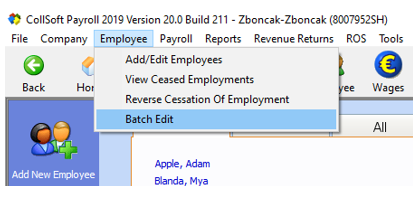
By default, all employees will display with a pre-selection of payroll items.
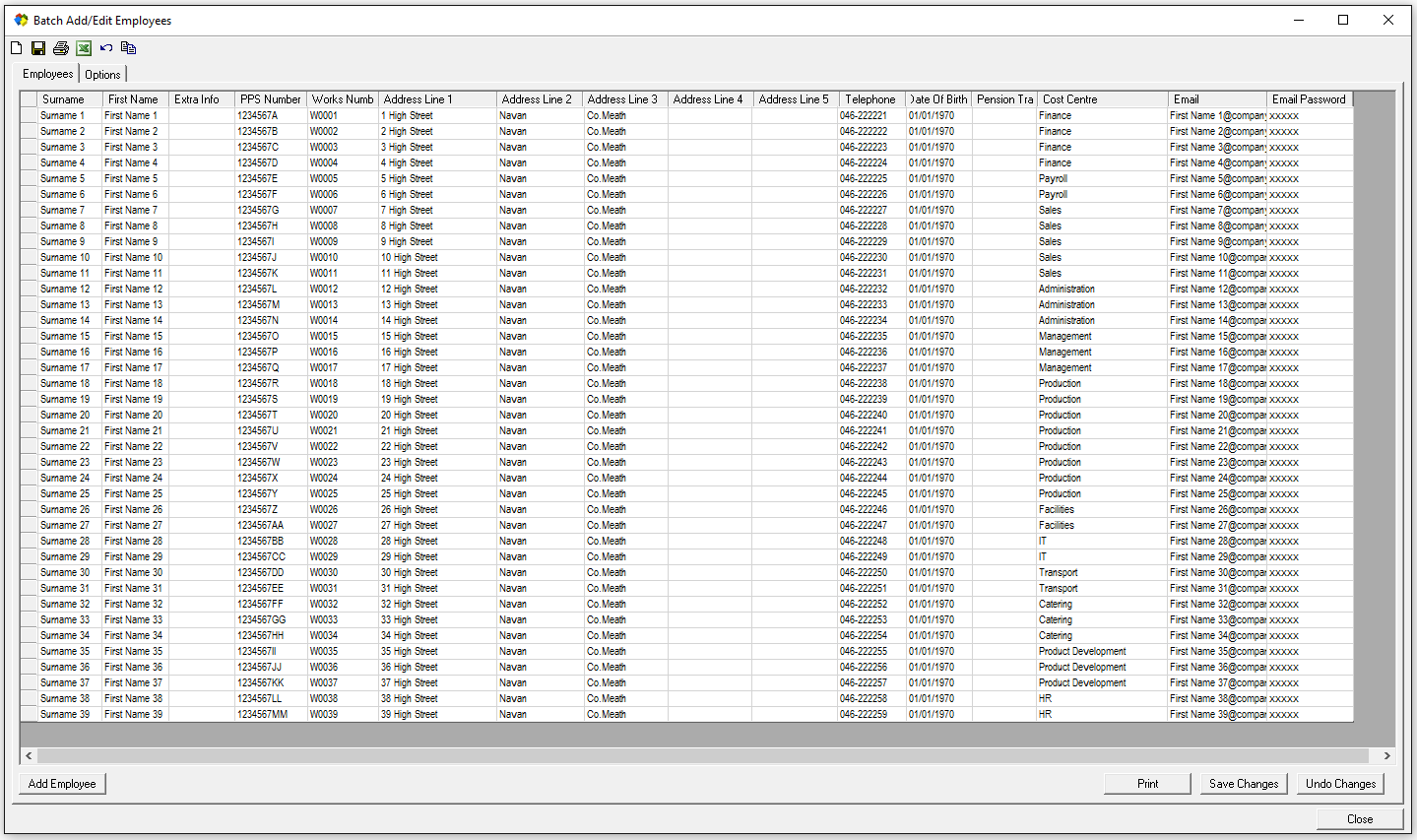
Simply click into each cell to make an amendment.
You can choose to arrow down through a column for a quick update of the same field in each employee record.
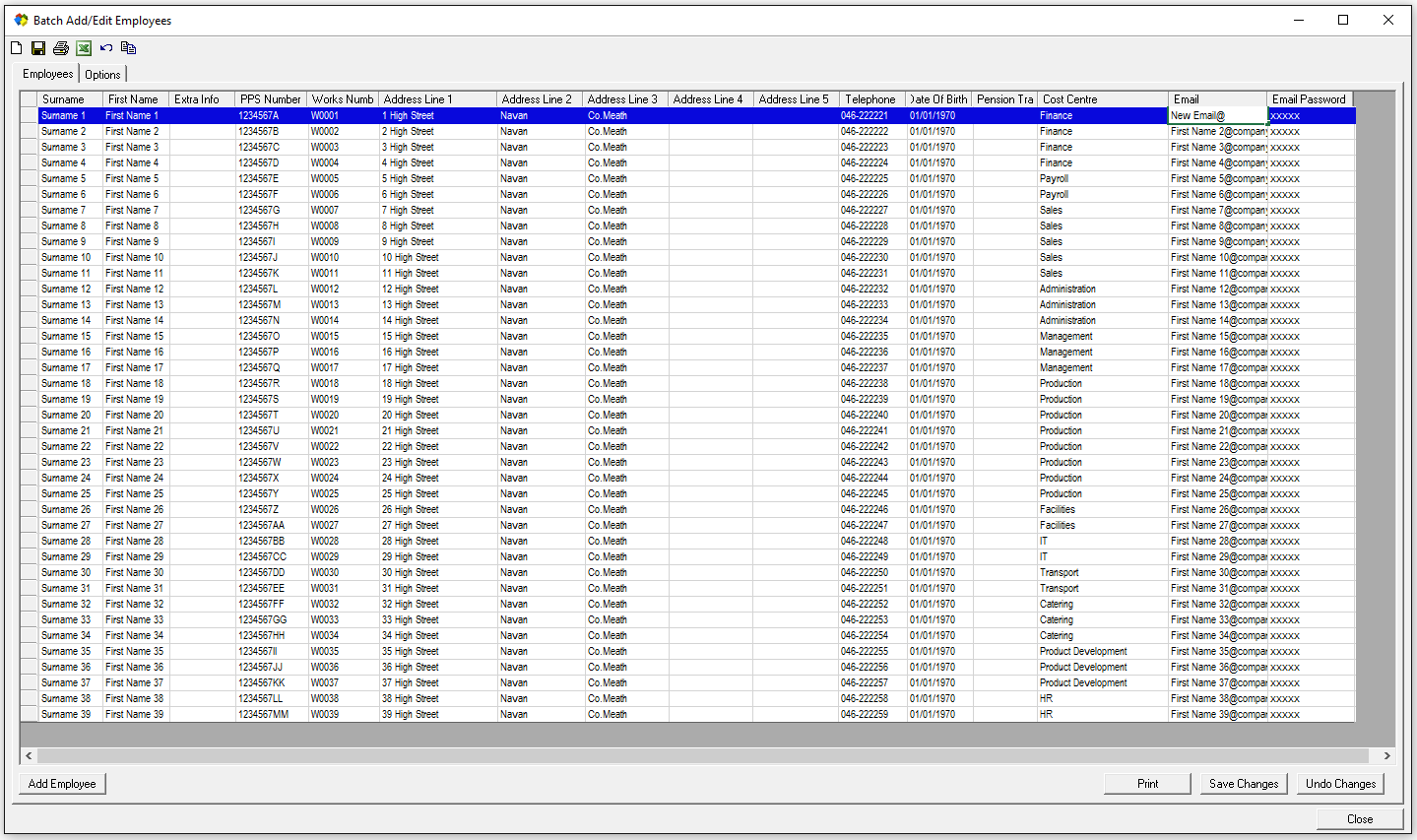
Once all amendments are complete select to 'Save Changes' to commit the entries to each employee record.
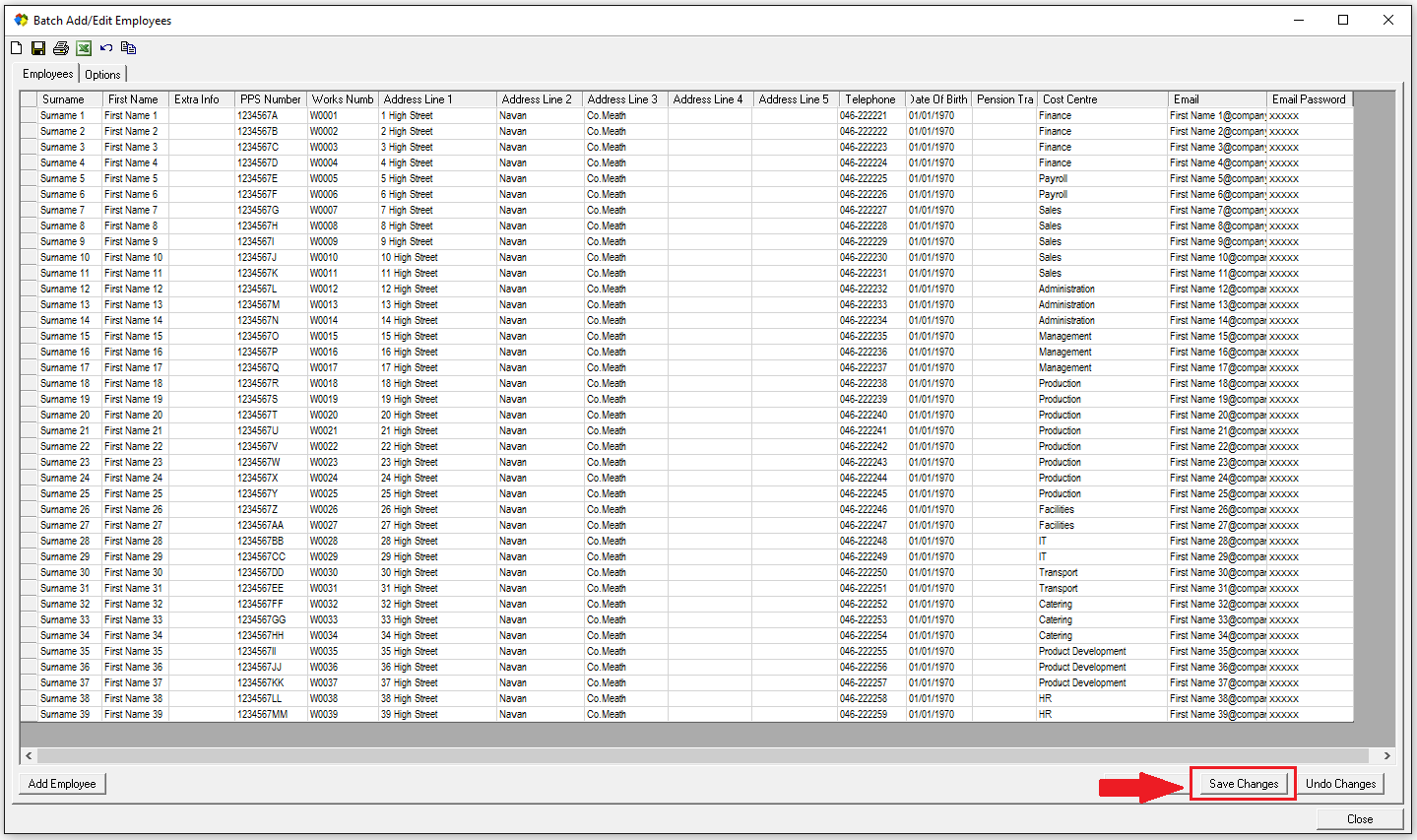
CUSTOMISE WHICH PAYROLL ITEMS TO DISPLAY
You can choose which payroll items to include in the batch display.
Select the 'Options' tab.
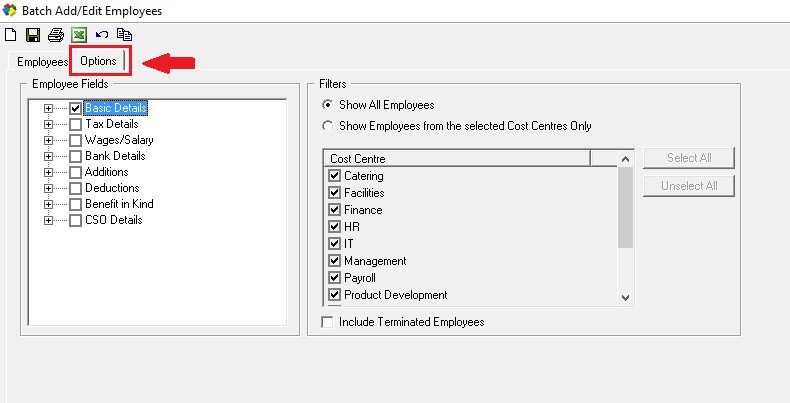
In the 'Employee Fields' section extend each payroll heading and flag, by ticking, which items you wish to display for the batch edit.
Unflag any item to remove it from the batch edit screen.
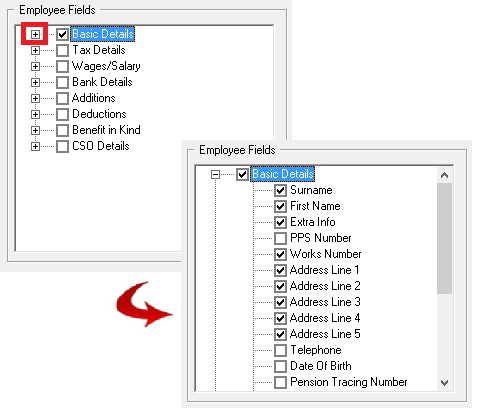
When your selection is complete, select the 'Employee' tab again.
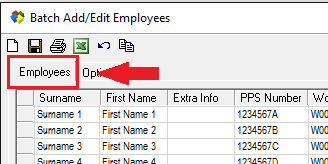
Simply click into each cell to make an amendment.
You can choose to arrow down through a column for a quick update of the same field in each employee record.
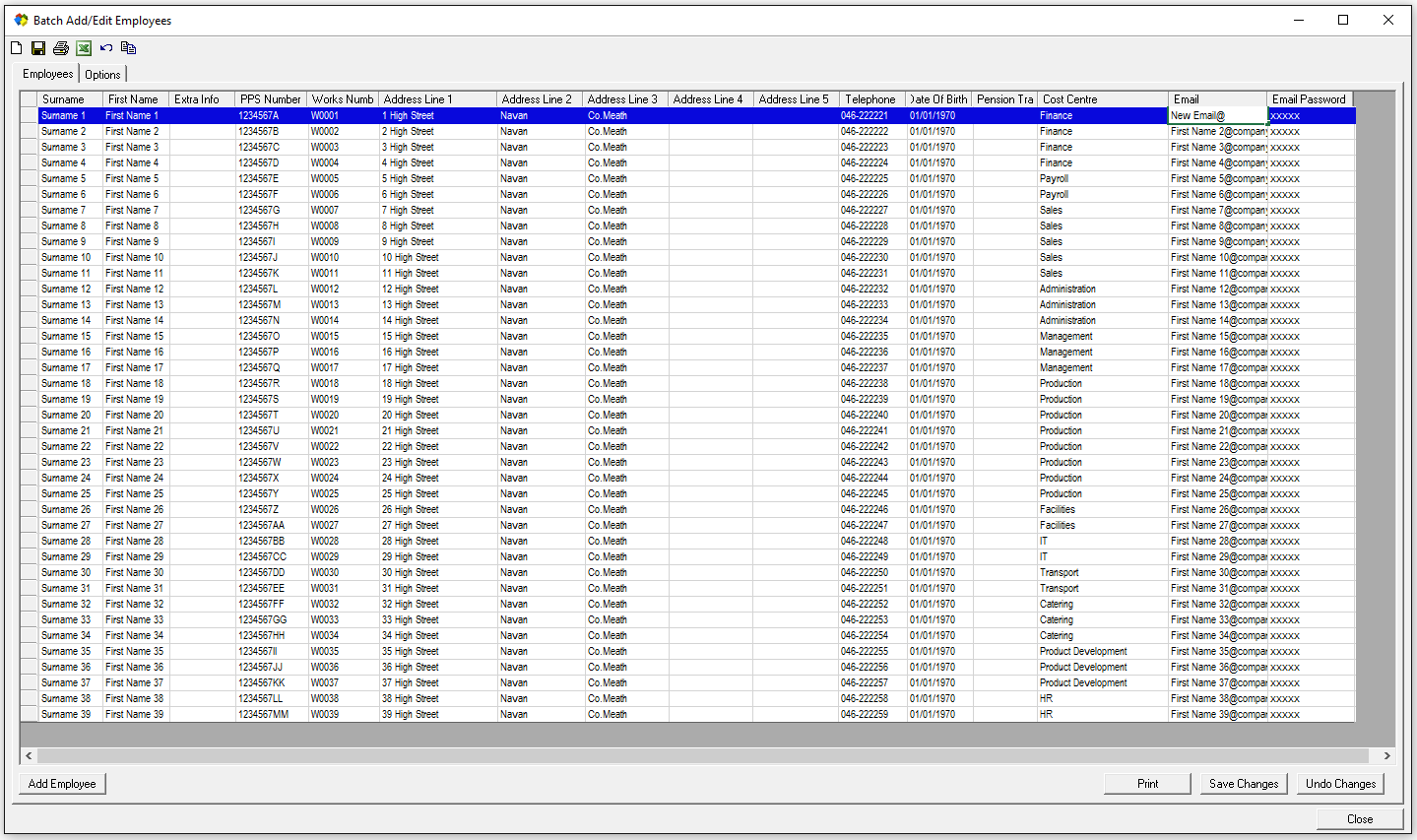
Once all amendments are complete, select to 'Save Changes' to commit the entries to each employee record.
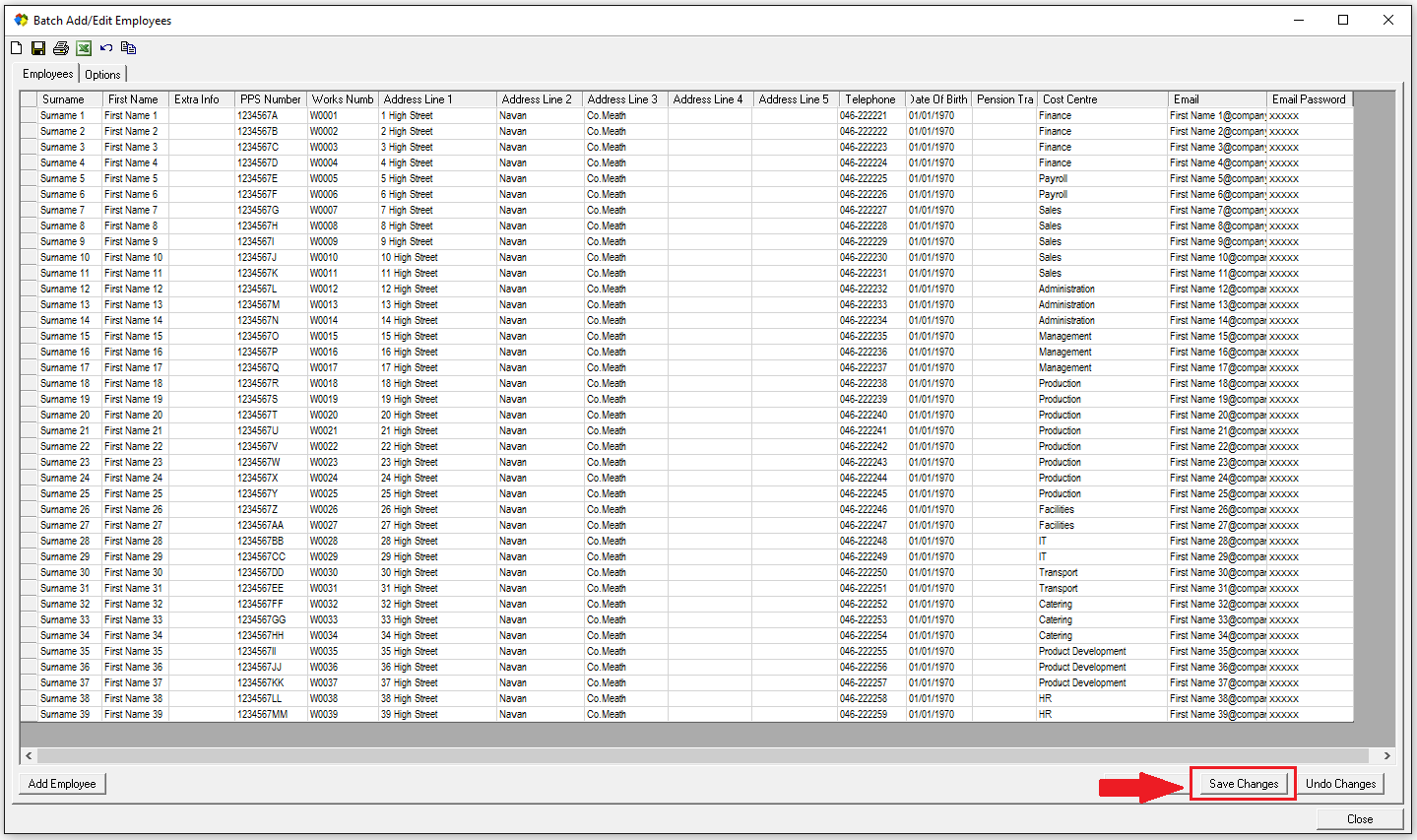
This feature has the added benefit of allowing the quick review of all, or a selection, of employee data.
ACCESSING THE BATCH EDIT FEATURE
Select the 'Employee' option menu item
From the Employee menu choose 'Batch Edit'
By default, all employees will display with a pre-selection of payroll items.
Simply click into each cell to make an amendment.
You can choose to arrow down through a column for a quick update of the same field in each employee record.
Once all amendments are complete select to 'Save Changes' to commit the entries to each employee record.
CUSTOMISE WHICH PAYROLL ITEMS TO DISPLAY
You can choose which payroll items to include in the batch display.
Select the 'Options' tab.
In the 'Employee Fields' section extend each payroll heading and flag, by ticking, which items you wish to display for the batch edit.
Unflag any item to remove it from the batch edit screen.
When your selection is complete, select the 'Employee' tab again.
Simply click into each cell to make an amendment.
You can choose to arrow down through a column for a quick update of the same field in each employee record.
Once all amendments are complete, select to 'Save Changes' to commit the entries to each employee record.

 Get help for this page
Get help for this page
