Email Payslips - Sender Email details not saving
Some instances of CollSoft Payroll may not be saving the sender email details when emailing payslips. This is directly related to the user not having the required access rights to update the Windows registry to where these details are saved.
Windows upgrades may cause this issue to arise where it had not done so previously. The issue is where the 'sender info' is not saved and must be entered every time whereas formerly this info would have been saved.
Additionally, the recipients do not see the sender's email address on the email which may result in the email being categorized as Spam.
Access Rights Issue
Payslip sending details are saved to the registry of the computer. Post Windows upgrade, the user account no longer has administrator rights which restricts them from writing to the windows registry, thus the payslip sending details are not saving.
To resolve this issue:
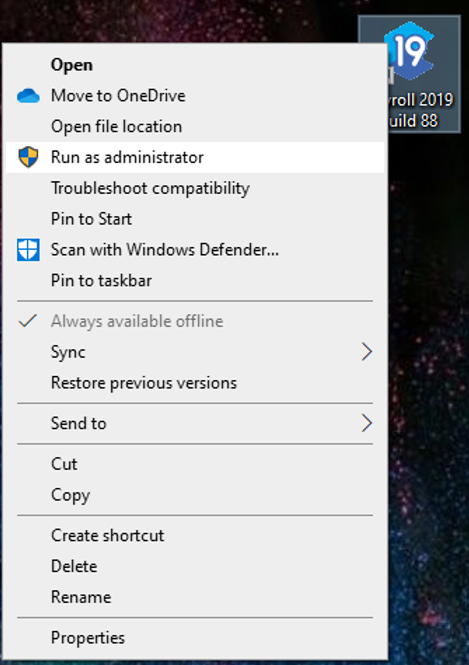
Selecting 'Run as Administrator'

Email Settings: Sender Email Address
Next time the Payroll Software is re-opened all company data will be visible.
Windows upgrades may cause this issue to arise where it had not done so previously. The issue is where the 'sender info' is not saved and must be entered every time whereas formerly this info would have been saved.
Additionally, the recipients do not see the sender's email address on the email which may result in the email being categorized as Spam.
Access Rights Issue
Payslip sending details are saved to the registry of the computer. Post Windows upgrade, the user account no longer has administrator rights which restricts them from writing to the windows registry, thus the payslip sending details are not saving.
To resolve this issue:
- Close CollSoft Payroll
- Right-click on the CollSoft Payroll icon on the desktop
- Select the 'Run as Administrator' option allowing the payroll program to open. Your Company listing will be blank and there will be no data available to you, this is fine for the purpose of this process.
Selecting 'Run as Administrator'
- Choose 'Tools' from the Menu bar and choose 'Email Settings' from the dropdown menu.
- Enter the sender email information for the email payslip function.
Email Settings: Sender Email Address
- Closeout of 'Email Settings'
- Close CollSoft Payroll.
Next time the Payroll Software is re-opened all company data will be visible.
| Files | ||
|---|---|---|
| Email Settings- Sender Email Address.png | ||
| Employer Email Info.png | ||
| Employer Email Info.png | ||
| Run as Administrator.png | ||
| Run as Administrator.png | ||
| Selecting Run as Administrator.png | ||

 Get help for this page
Get help for this page
