Payroll 2018 or earlier tax years P45 - Reverse P45
This option allows the user to reverse an employee who has had their employment terminated. You can access this option through the P45 drop down menu or by clicking on the Reverse P45 option at the end of the blue panel on the left of the Employee screen.
Note: This option should not be used if an employee has come back into your employment after leaving earlier in the same tax year. In that case you would add the returning employee as a new employee and continue as normal.
When you click on the Reverse P45 option you are presented with the following screen:
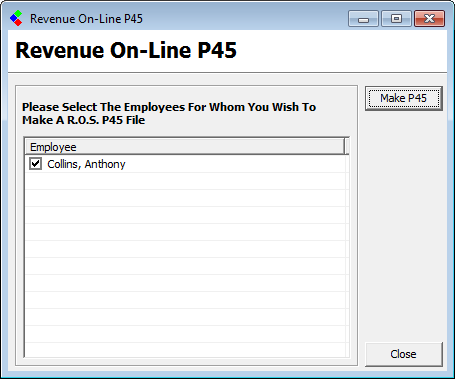
Reverse P45: Select Employee
Here you can select the employee you wish to reinstate by ticking the tick box beside their name and clicking the Undo P45's button. When you do this the employee's name will be removed from the screen above and you can reinstate another employee if you wish or click close to exit this screen.
Once the employee has been reinstated you will see his name in the "Current" list of employees instead of the "Previous" list as shown below:
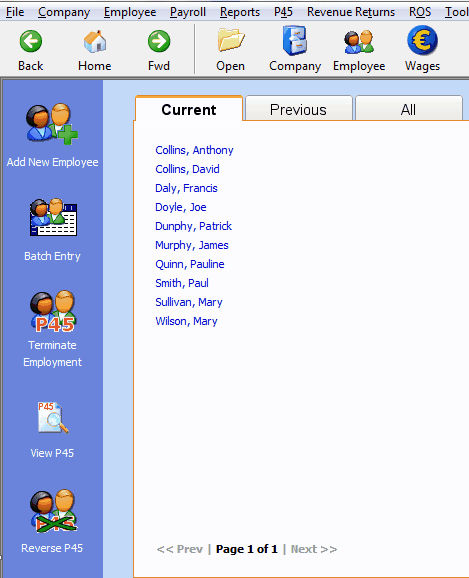
Reverse P45: Employee Listed as Current
Note: This option should not be used if an employee has come back into your employment after leaving earlier in the same tax year. In that case you would add the returning employee as a new employee and continue as normal.
When you click on the Reverse P45 option you are presented with the following screen:
Reverse P45: Select Employee
Here you can select the employee you wish to reinstate by ticking the tick box beside their name and clicking the Undo P45's button. When you do this the employee's name will be removed from the screen above and you can reinstate another employee if you wish or click close to exit this screen.
Once the employee has been reinstated you will see his name in the "Current" list of employees instead of the "Previous" list as shown below:
Reverse P45: Employee Listed as Current
| Files | ||
|---|---|---|
| Revenue P45.png | ||
| Terminate Employment.png | ||

 Get help for this page
Get help for this page
