Special Assignee Relief Programme (SARP)
SARP provides for income tax relief on a proportion of income earned by an employee who is assigned by his or her relevant employer to work in the State for that employer or for an associated company in the State of that relevant employer. An employee arriving in the State in 2012, 2013 or 2014 must have worked for the relevant employer, for a minimum period of 12 months prior to arrival in the State. A relevant employer is a company that is incorporated and tax resident in a country with which the Ireland has a double taxation agreement or a tax information exchange agreement. For an employee who arrives in 2015, 2016 or 2017, the 12 month minimum period is reduced to 6 months.
Where certain conditions are satisfied, an employee can make a claim to have a proportion of his or her earnings from the employment with the relevant employer or with an associated company disregarded for income tax purposes.
OPERATING SARP IN COLLSOFT PAYROLL
An employer can make an application to Revenue to grant SARP relief at source in real time through payroll (Form SARP 1/Form SARP 1A). The employer is required to make such an application only once.
Provided the employee continues to satisfy all SARP conditions throughout the period of assignment, relief can continue to be given through payroll for the duration of that period of assignment for a maximum of five consecutive tax years.
An individual who is given relief in advance of satisfying the condition that requires him or her to perform duties in the State for a minimum period of 12 months and who subsequently fails to meet that condition will be assessed to tax in the normal manner and the relief claimed will be withdrawn.
If SARP relief is granted at source through the Payroll, then simply follow the above step by step guide to apply the correct tax treatment of the portion of income to which SARP relief applies:
Set up at Company level
A dedicated SARP Addition must be set up at Company level.
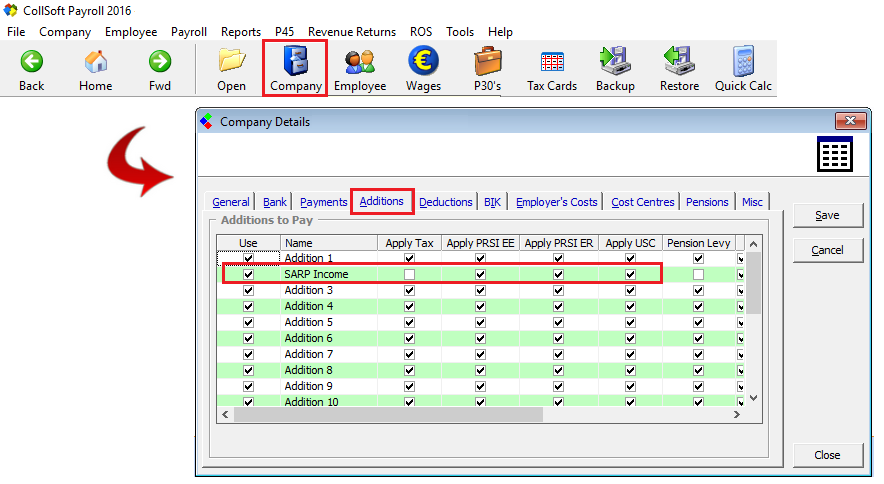
SARP: Setting up a specific Addition to identify SARP qualifying income
Set up at Employee level
Allocate the income at employee level
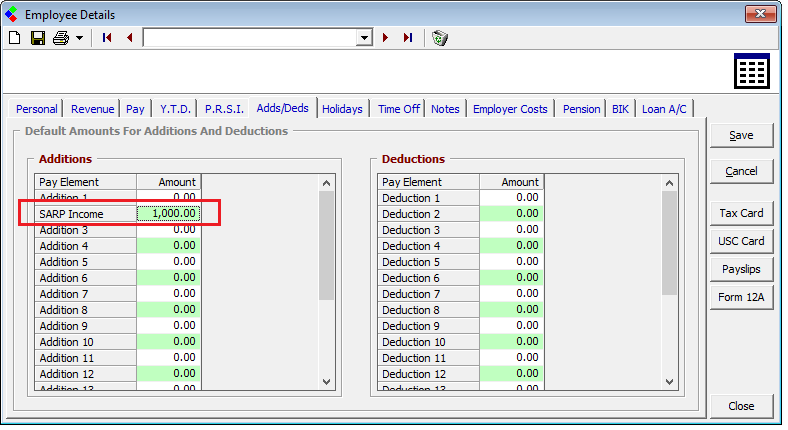
SARP: Allocating an amount to the dedicated SARP qualifying income field
Processing Payroll
Once the dedicated Addition is set at Company and Employee level, payroll can be processed.
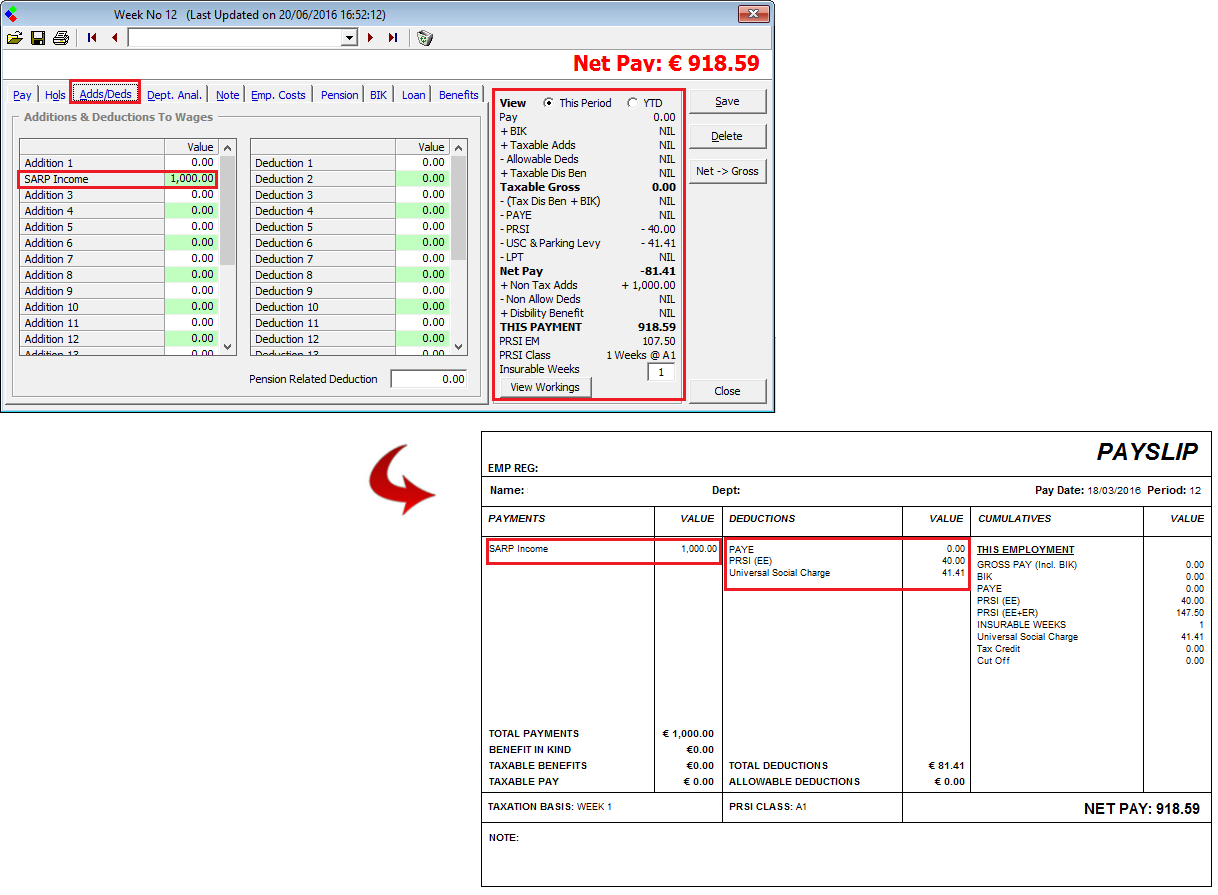
SARP: SARP identifiable income flowing from wages to the payslip
Any other payroll items can be added to the Wages when processing, such as; Gross pay subject to normal tax rules (i.e. not eligible for SARP, additional taxable/non-taxable income items, allowable/non-allowable deductions etc.
Year End
The year end P35 and P60 will display the income for USC and PRSI purposes only.
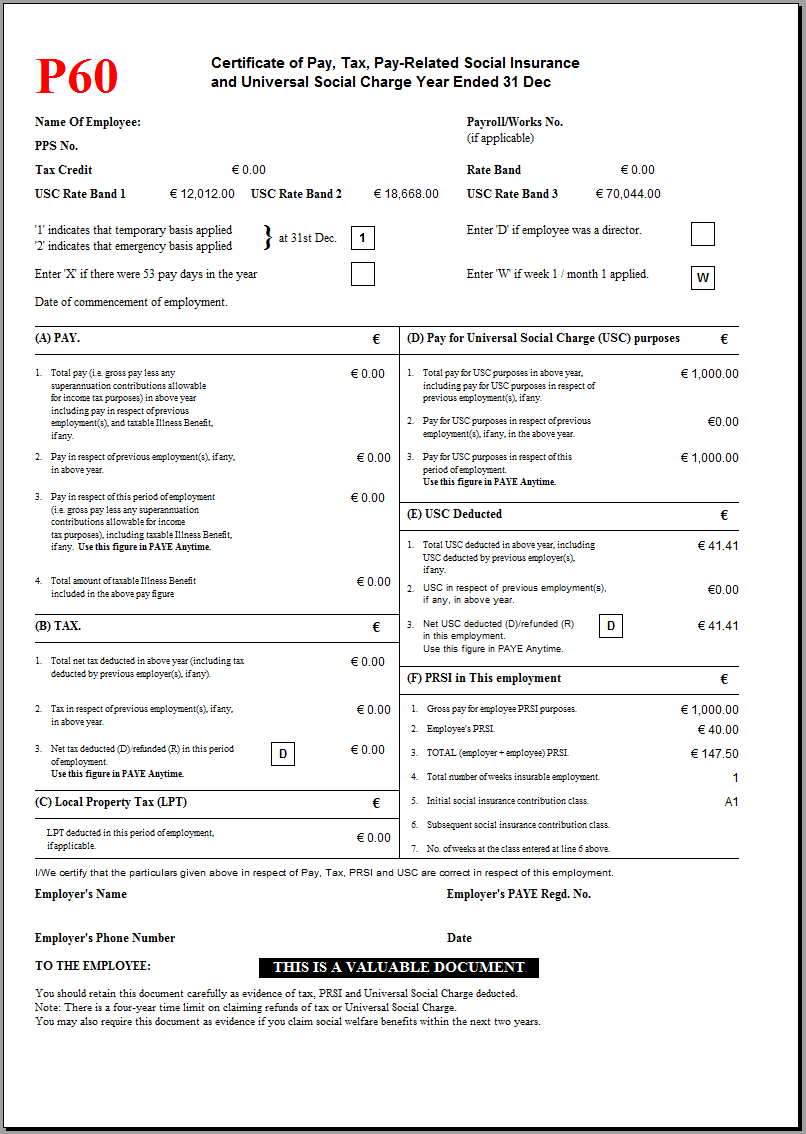
SARP: Qualifying Income not taxable but subject to USC and PRSI as shown on P60
IMPORTANT NOTE
The employer must complete and submit SARP specific annual returns in addition to the Employer P35 return. CollSoft payroll does not generate the SARP specific returns.
FURTHER INFORMATION
Revenue guidance relating to the operation of SARP can be found at Revenue SARP guidance documentation, and from this Revenue Ebrief (July 2016).
Where certain conditions are satisfied, an employee can make a claim to have a proportion of his or her earnings from the employment with the relevant employer or with an associated company disregarded for income tax purposes.
OPERATING SARP IN COLLSOFT PAYROLL
An employer can make an application to Revenue to grant SARP relief at source in real time through payroll (Form SARP 1/Form SARP 1A). The employer is required to make such an application only once.
Provided the employee continues to satisfy all SARP conditions throughout the period of assignment, relief can continue to be given through payroll for the duration of that period of assignment for a maximum of five consecutive tax years.
An individual who is given relief in advance of satisfying the condition that requires him or her to perform duties in the State for a minimum period of 12 months and who subsequently fails to meet that condition will be assessed to tax in the normal manner and the relief claimed will be withdrawn.
If SARP relief is granted at source through the Payroll, then simply follow the above step by step guide to apply the correct tax treatment of the portion of income to which SARP relief applies:
Set up at Company level
A dedicated SARP Addition must be set up at Company level.
- Choose 'Company' from the toolbar
- Choose the 'Additions/Deductions' option
- Select an Addition which is not already in use
- Rename the Addition to suit its purpose (the narrative entered will also display on the employee's payslip
- Flag the addition item to be subject to USC and PRSI only (untick the Tax box as this income is not subject to PAYE)
- Save the change
SARP: Setting up a specific Addition to identify SARP qualifying income
Set up at Employee level
Allocate the income at employee level
- Choose the 'Employee' option from the toolbar
- Choose the Employee from the employee listing
- Choose 'Additions/Deductions'
- Enter the default amount of income applicable
- Save the change
SARP: Allocating an amount to the dedicated SARP qualifying income field
Processing Payroll
Once the dedicated Addition is set at Company and Employee level, payroll can be processed.
- Within the payment period wage, the periodical income will be displayed under the Additions/Deductions option as opposed to the default basic pay.
- A payslip summary will display to the right of the wage screen.
- The only statutory deductions to the SARP qualifying income should be USC and PRSI.
- Once the periodical pay is saved, the payslip can be printed which will show the income statement along with the applicable deduction of USC and PRSI only.
SARP: SARP identifiable income flowing from wages to the payslip
Any other payroll items can be added to the Wages when processing, such as; Gross pay subject to normal tax rules (i.e. not eligible for SARP, additional taxable/non-taxable income items, allowable/non-allowable deductions etc.
Year End
The year end P35 and P60 will display the income for USC and PRSI purposes only.
SARP: Qualifying Income not taxable but subject to USC and PRSI as shown on P60
IMPORTANT NOTE
The employer must complete and submit SARP specific annual returns in addition to the Employer P35 return. CollSoft payroll does not generate the SARP specific returns.
FURTHER INFORMATION
Revenue guidance relating to the operation of SARP can be found at Revenue SARP guidance documentation, and from this Revenue Ebrief (July 2016).
| Files | ||
|---|---|---|
| SARP - P60.png | ||
| SARP - Set up Addition at Company level.png | ||
| SARP - Set up Addition at Employee level.png | ||
| SARP - Wages Input and Payslip.png | ||

 Get help for this page
Get help for this page
