Wages Home Page
The Wages Home Page presents an easy to use web style interface to the company’s wages. It also gathers all wage related tasks together, making it much easier to create new wages or edit previous wages.
To access any of the functions, simply click on the relevant icon or link for the task you wish to complete. Examples of this would be:
1. To start a new pay period you would click on the 'Start New period (Week 11)' option in the blue panel on the left hand side, as shown below.
2. To Edit the current wage, click on the 'Edit Current Wage (Week 10)' option in the blue panel on the left hand side, as shown below.
3. To Edit a previous wage, click on the week you wish to edit from the weeks listed and the week will open up.
Wages are grouped into Weekly, Monthly, Fortnightly and Four Weekly views, and you can switch between these very easily by clicking on the appropriate tab for the frequency required.
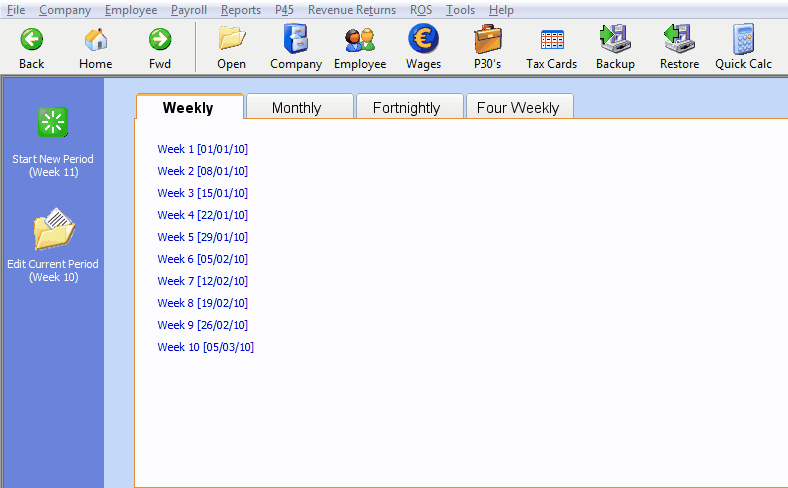
Wages Home Page: Layout of the Wages section.
To access any of the functions, simply click on the relevant icon or link for the task you wish to complete. Examples of this would be:
1. To start a new pay period you would click on the 'Start New period (Week 11)' option in the blue panel on the left hand side, as shown below.
2. To Edit the current wage, click on the 'Edit Current Wage (Week 10)' option in the blue panel on the left hand side, as shown below.
3. To Edit a previous wage, click on the week you wish to edit from the weeks listed and the week will open up.
Wages are grouped into Weekly, Monthly, Fortnightly and Four Weekly views, and you can switch between these very easily by clicking on the appropriate tab for the frequency required.
Wages Home Page: Layout of the Wages section.
| Files | ||
|---|---|---|
| Wages Home Page.png | ||

 Get help for this page
Get help for this page
