Restoring Your Payroll Data
When you restore your data file, the system will default to restore all files in the backup unless instructed to do otherwise.
To restore a data file, click on the Restore button on the main taskbar and the following screen will be displayed.

Restore Data: Select Location to Restore From
Firstly you will need to show payroll where the backed up data file is located. You can do this by navigating to the data file to be restored when the “Please Specify File to be Restored” dialog is opened, as shown above. Highlight the file to be Restored and click on the open button. The Restore Companies screen will open.

Restore Data: Select the Companies to Restore
Here you can pick and choose the companies that you wish to restore. Only companies that are ticked will be restored. When you have chosen which companies you wish to restore, hit the Restore button and the restore will begin. When the restore process is completed you will receive the following message.
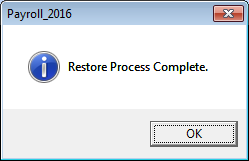
Restore Data: Restore process Complete
All the companies that have been restored will now be present in the list of companies on the main Collsoft screen. You can now open these restored companies and use them as required.
To restore a data file, click on the Restore button on the main taskbar and the following screen will be displayed.
Restore Data: Select Location to Restore From
Firstly you will need to show payroll where the backed up data file is located. You can do this by navigating to the data file to be restored when the “Please Specify File to be Restored” dialog is opened, as shown above. Highlight the file to be Restored and click on the open button. The Restore Companies screen will open.
Restore Data: Select the Companies to Restore
Here you can pick and choose the companies that you wish to restore. Only companies that are ticked will be restored. When you have chosen which companies you wish to restore, hit the Restore button and the restore will begin. When the restore process is completed you will receive the following message.
Restore Data: Restore process Complete
All the companies that have been restored will now be present in the list of companies on the main Collsoft screen. You can now open these restored companies and use them as required.
| Files | ||
|---|---|---|
| Backup Location.png | ||
| Restore Companies.png | ||
| Restore Complete.png | ||

 Get help for this page
Get help for this page
