Online Payroll Updates
CollSoft Payroll now has the ability to check for Payroll updates automatically. This function will alert you to any new updates posted on our website.
By Default CollSoft Payroll will check for updates once a month, but this can be changed so that Payroll checks for updates every time it is opened, or never at all.
The user can specify how often (if at all) Payroll should check for updates by opening the Options screen (Select "Options" from the "Tools" menu).
In addition to this, the user can check for updates at any time by simply selecting the "Check For Updates" option from the "Help" menu in Payroll
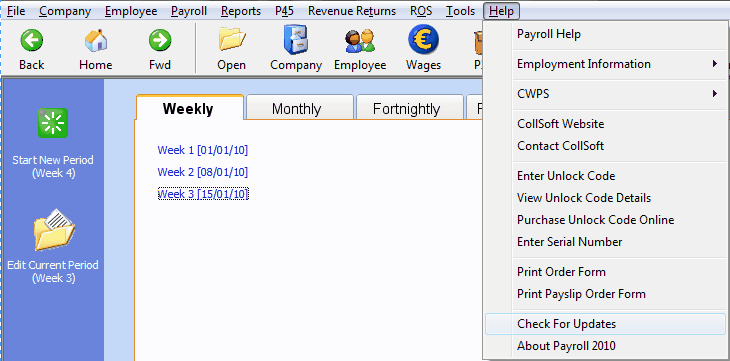
Online Payroll Updates: Check for Updates
If you try to download the latest update from within the payroll and it does not download and install correctly, this may be due to the anti-virus software on your machine blocking the payroll from accessing the latest update.
Or it could be due to a Firewall you may have running blocking the payroll from accessing the latest update.
To overcome this issue, firstly you need to close out of payroll completely.
Then you need to open our website and select the downloads section which you can access here>>
Select the Full Download for the year of the payroll you are running and click on the 'Download Here>>' link
Click on the 'Download Now' button and you will get a "Run, Save or Cancel" message. Select Run.
The download will begin and you will see a Green/Blue bar start to fill across your screen and the % downloaded will be shown.
Once the update is fully downloaded, then the installation will begin.
Just click the 'Next' button all the way through the installation, do not change any settings.
Once the installation is complete, your computer will reboot itself.
When you machine starts up again, you can re-open payroll and you will be on the latest version.
By Default CollSoft Payroll will check for updates once a month, but this can be changed so that Payroll checks for updates every time it is opened, or never at all.
The user can specify how often (if at all) Payroll should check for updates by opening the Options screen (Select "Options" from the "Tools" menu).
In addition to this, the user can check for updates at any time by simply selecting the "Check For Updates" option from the "Help" menu in Payroll
Online Payroll Updates: Check for Updates
If you try to download the latest update from within the payroll and it does not download and install correctly, this may be due to the anti-virus software on your machine blocking the payroll from accessing the latest update.
Or it could be due to a Firewall you may have running blocking the payroll from accessing the latest update.
To overcome this issue, firstly you need to close out of payroll completely.
Then you need to open our website and select the downloads section which you can access here>>
Select the Full Download for the year of the payroll you are running and click on the 'Download Here>>' link
Click on the 'Download Now' button and you will get a "Run, Save or Cancel" message. Select Run.
The download will begin and you will see a Green/Blue bar start to fill across your screen and the % downloaded will be shown.
Once the update is fully downloaded, then the installation will begin.
Just click the 'Next' button all the way through the installation, do not change any settings.
Once the installation is complete, your computer will reboot itself.
When you machine starts up again, you can re-open payroll and you will be on the latest version.
| Files | ||
|---|---|---|
| clip0156.png | ||

 Get help for this page
Get help for this page
